Meeting Minutes: Tips
Date locked
The ‘Date Locked’ field functions like the ‘Closed’ checkbox found in other Prolog forms. When a date is specified in the ‘Date Locked’ field, the form will be marked as ‘Closed’ once a user clicks the ‘Save’ button (this prevents all further edits). The form will close immediately, as opposed to the future date stated in the dropdown menu.
Increasing column size:
In addition to working in Fullscreen mode, the PACE team recommends increasing the ‘Description’ column width. This will make it easier to read the description field—especially when there is a large amount of text for each meeting item. This can be done by dragging the column’s edge with your cursor. See below:
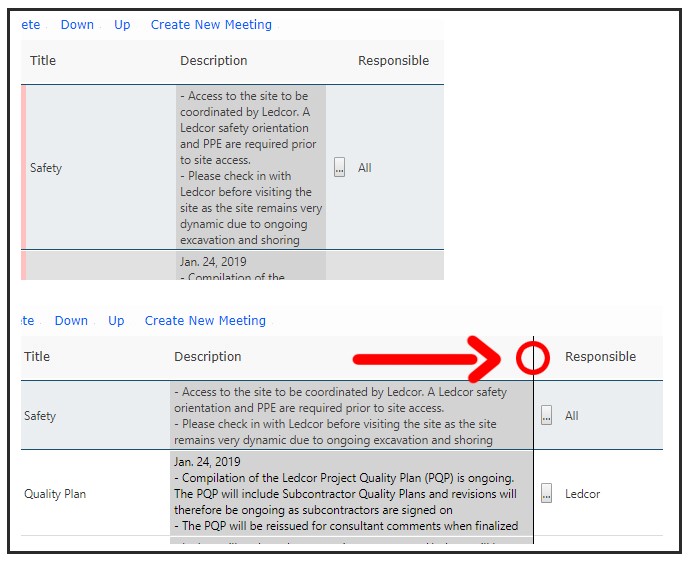
Avoiding timeouts:
Prolog windows will timeout after 3 hours (recently increased from 1). Even though the timeout duration has been increased, the PACE team recommends saving as often as possible. Saving frequently protects us from losing data to computer freezes, Wi-Fi disconnections and any other unforeseen events.
Recording attendees that aren’t in your contact list:
The ‘General Notes’ field on the ‘Other Details’ tab can be used to record the names of meeting attendees that cannot be added to Prolog.
Spellcheck:
Spellcheck is a function of your web browser, not Prolog. Use the Chrome or Edge web browser and ensure spellcheck is enabled. Mistakes will be underlined in red.
Responsible Contacts:
Unlike many of the other ‘Contact’ fields in Prolog, you don’t have to select an individual person in the ‘Responsible’ field. You can type the name of a company, or simply assign a meeting minute item to “All”.